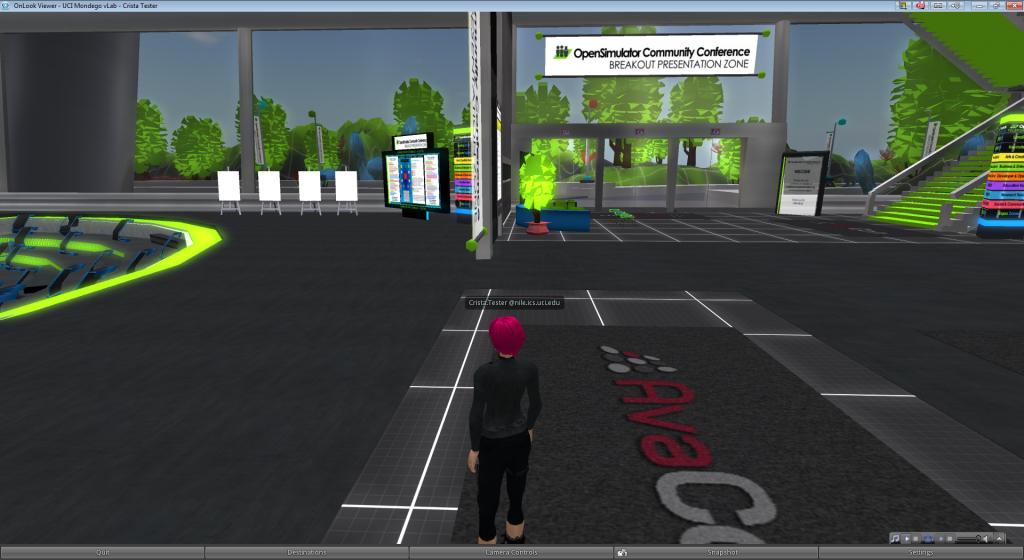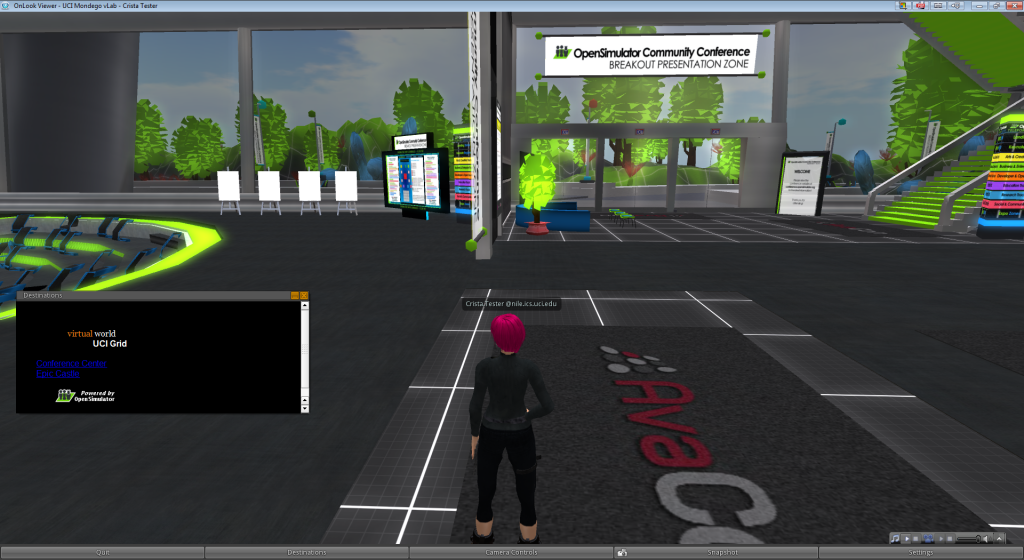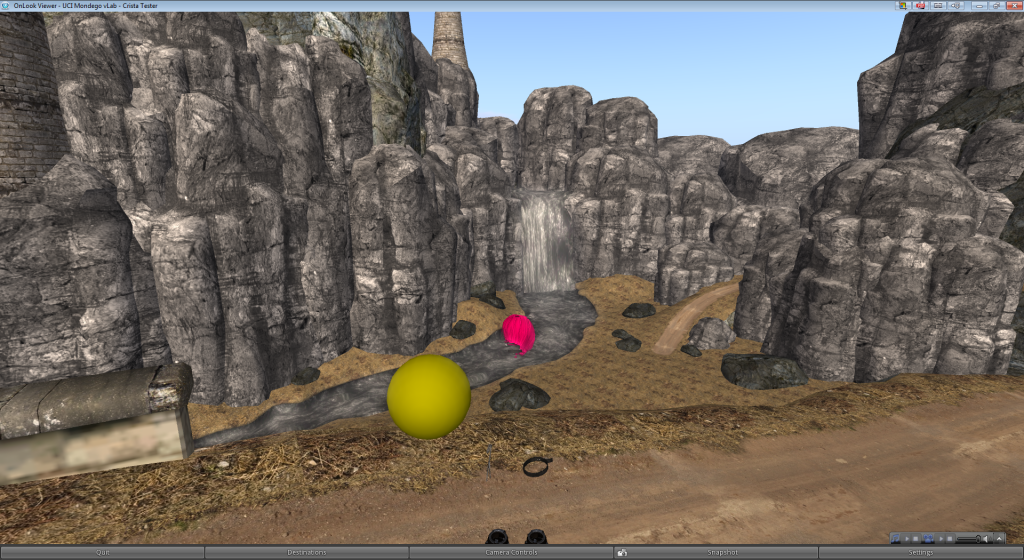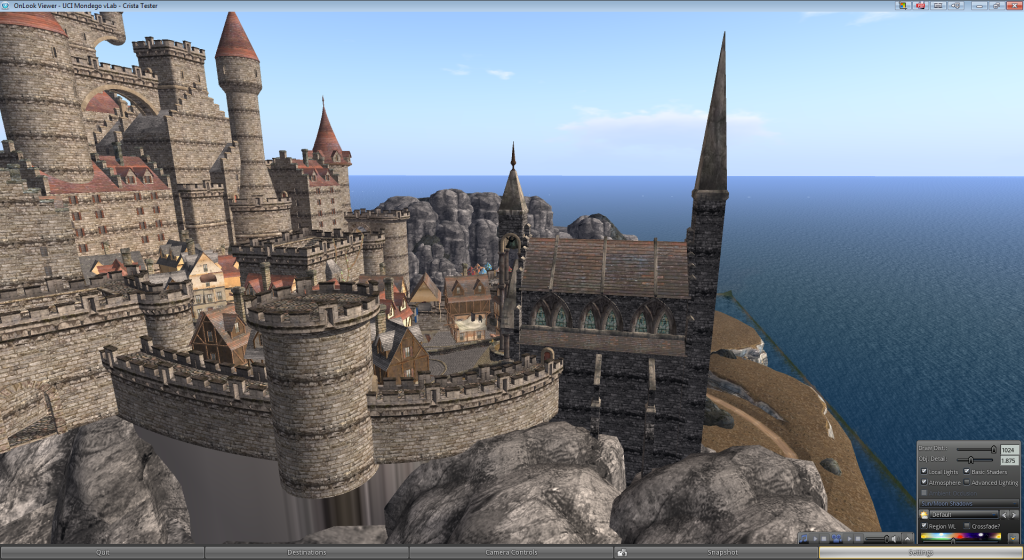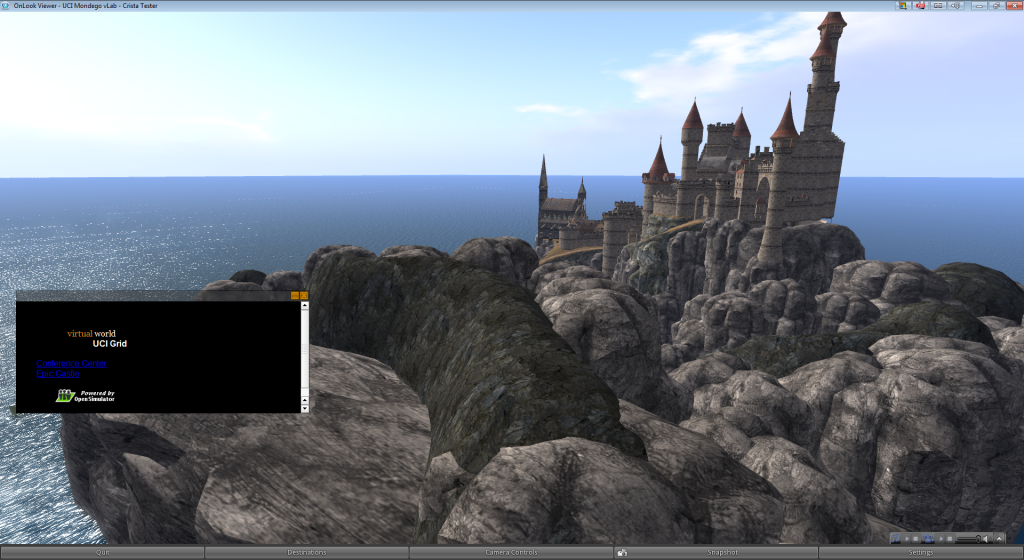As I’ve announced at OSCC’14, I am working with Liru on a Singularity-based viewer whose main goal is to make the viewer’s UI as programmable as possible server-side. You know, more like Web browsers.
The idea here is to allow OpenSim operators to have more control over the experience that their users will have; specifically, I want to be able to design much simpler user interfaces that are more appropriate for people who have no experience with Second Life and/or may be even uncomfortable with seeing themselves as avatars. But more importantly that any specific UI, I want to be able to provide those UI specifications dynamically as the user enters the simulator, rather than being hard-coded during the viewer’s build process. This way, we can change the UI without forcing users to install new versions of the viewer. And no one needs to agree on any specific UI.
I’m happy to announce that the very first alpha release of OnLook is now available for testing! Without the server-side UI specs, OnLook behaves exactly like Singularity, so you won’t see any difference when you login to your world. In order to help people test it, I have deployed a small test world that can be accessed via the Hypergrid. So here is a description of the steps that you can do to test this, along with pictures of what you’ll see.
Step 1. Install OnLook
Here is the link to the installer in Windows and the link to the dmg for Mac. (Thanks to Cinder Biscuits for the Mac version)
Step 2. Login to your HG-enabled world
Login to your world somewhere. It needs to be HG-enabled. Once you login, the interface will be exactly like Singularity.
Step 3. Teleport to my Test world
Pull up the map and search for http://ucigrid01.nacs.uci.edu:8002. Teleport there.
Once you land, notice the new UI: The top menu disappears, and the bottom toolbar changes to show only a few options. This is a simplified UI that I’m defining and sending from the server. Others may want to send a different UI.
Next, click on Destinations and choose Epic Castle:
Step 4. Teleport to Epic Castle
Click to teleport to Epic Castle, which is another region on this same test grid.
This region is configured in “camera-only” mode. What this means is that your avatar will be invisible. For this alpha release, you will still see your attachments, if you have them, but we are working to make them invisible too, to make it truly “camera-only”. (Since I wrote this post, this has been fixed, so now your avatar will be completely transparent, attachments and all)
Notice that the controls are completely different too. If you press the arrow keys, your avatar stays in the same place, but the camera moves. Shift+arrows gives you more movements of the camera. Shift+Esc brings the camera to its original position. In any case, the avatar’s position stays unchanged when in this mode.
The objects in the scene are still interactive. See that yellow sphere? You can click it.
This mode is something that I wanted to do for a long time in order to make these wonderful worlds accessible to people who don’t like to see themselves as avatars. Encitra is going to use this mode in urban planning applications, as these environments become more like the modeling tools that urban planners are familiar with.
Before you leave this region, you may want to play with the options under the Settings button.
Step 5. Go back
The camera-only mode is very restrictive; you can’t even use keyboard shortcuts. In order to go back, pull up the Destinations guide and choose Convention Center.
That will take you to the first region you visited on this test grid. Your avatar will be visible again.
Finally, press Cntrl+Shift+h to go back to your home world. Once you arrive, notice the full-fledged Singularity UI coming back.
That’s it! Thanks for testing!
Final Words
OnLook is available in Github and the server-side modules are already in OpenSim(Dev), undocumented for now. Once they stabilize, I promise I will write documentation for how to use them. One thing to know is that these UI modes can be defined on a user level basis, meaning that you can have builders login with the default UI, and regular users login with a much simpler/restrictive UI.
This work has been supported by Encitra.